Macs have a high price so it’s understandable that many Mac users will want to put off replacing them for as long as they can. But just how long should you expect a Mac to last?
You may even be considering buying a secondhand Mac and wondering how old is too old? For example, is that 2018 MacBook Pro for $300/£300 a good deal, or would you be better off spending a bit more on a newer model?
In this article, we will explain how old is too old when it comes to Macs. We’ll address questions including: When does Apple stop supporting Macs? If your Mac doesn’t get software updates is that likely to be a problem? Which Macs can still be repaired if required? Read this article to make sure that the Mac you are considering buying won’t be a dud and to help you justify spending money on a new Mac if it’s necessary.
When should you upgrade your old Mac?
We know that Macs cost a fair bit of money and not everyone has the luxury of upgrading every few years. But at what point is it time to consider upgrading your Mac.
One factor to consider is the age at which most Macs start to experience issues, such as random shutdowns and degraded batteries that no longer hold their charge. Unfortunately, at one point repairing your Mac or MacBook will no longer be a viable option and you will need to look for a replacement. There is a point at which Apple stops providing the required parts for Macs, rating them either obsolete and vintage. Once a Mac is considered vintage (you can find a list of vintage and obsolete Macs below) we would recommend that you upgrade it.
Another issue with aging Macs is that the software you need may not run on it. You may also find that Apple no longer supports the operating system software that runs on that Mac – which could leave you open to malware and security vulnerabilities.
There are a few indicators that your Mac has reached the end of its useful life:
- Apple no longer supports the latest version of the software it runs (which could leave you vulnerable).
- The apps you need to use no longer run on it.
- The Mac struggles to perform the tasks you need it to – especially if you can’t update the RAM or any other components.
- Something breaks and is too expensive to fix, or the parts aren’t available.
- The Mac is becoming unreliable. Unexpected shutdowns are becoming commonplace and you’ve tried everything to fix the problem to no avail.
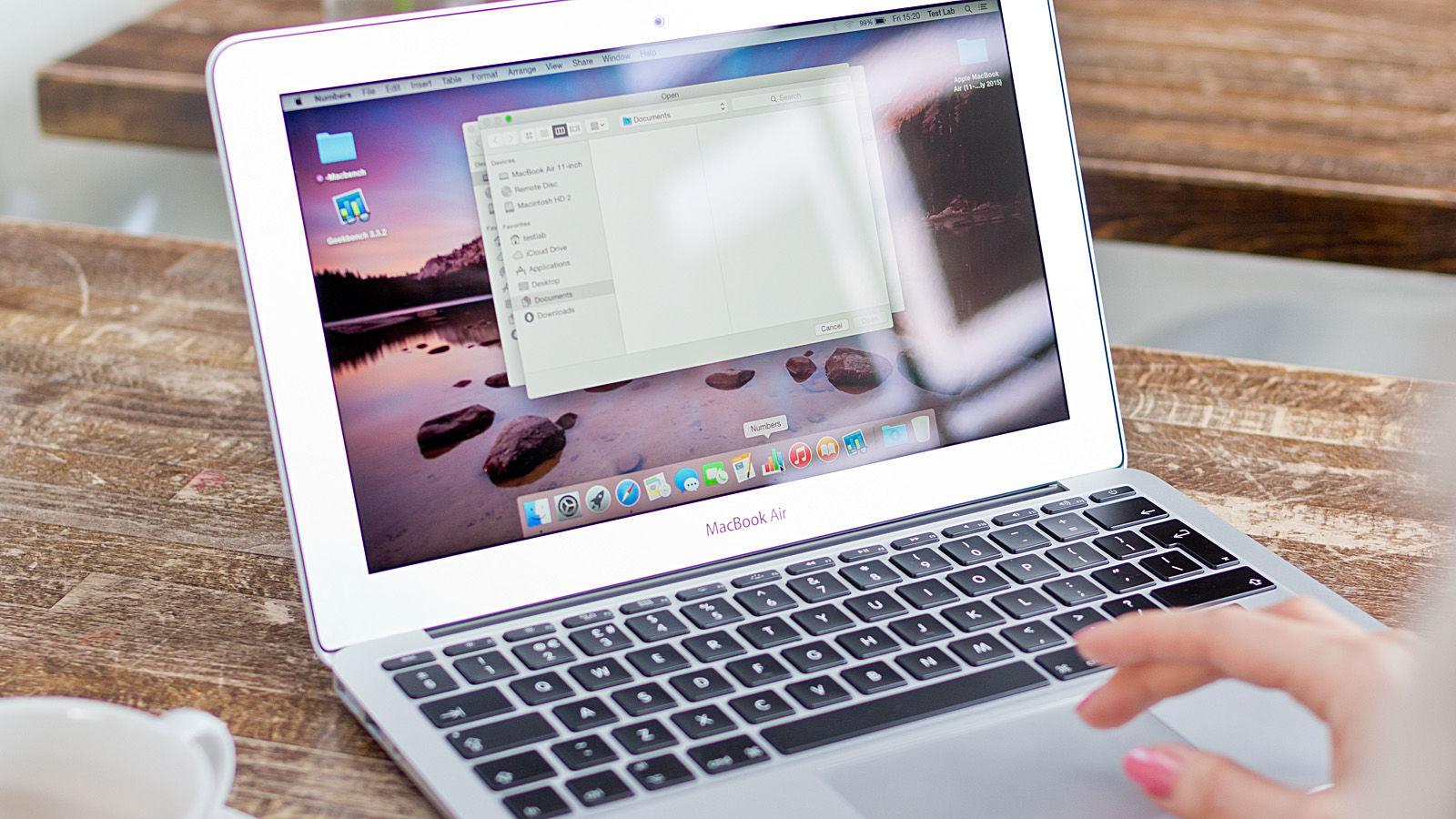
Which Macs are supported by macOS updates? And why it matters…
Only the most recent version of macOS gets feature updates, but Apple usually maintains the last two or three versions of the macOS with bug fixes and important security updates, ensuring that the latest version of Safari will run, and that Apple Services, such as iCloud, are fully supported
Apple currently provides support for these versions of macOS, in terms of security updates: macOS Tahoe, macOS Sequoia, macOS Sonoma. When Tahoe arrived on September 15, 2025, Apple also issued security updates for Sequoia and Sonoma.
The macOS version prior to Sonoma was macOS Ventura, which last had a security update in August 2025, but may not receive any further updates now that Tahoe has arrived.
On that basis, if your Mac is able to run macOS Tahoe, Sequoia, or Sonoma, you should be able to be confident that Apple will keep an eye on any security vulnerabilities and other problems with these operating systems. You can see which Macs that includes in the next section of this article.
If your Mac is running an older version of the Mac operating system, you will find yourself out in the cold when it comes to essential security updates to Apple’s software. Read: The latest version of macOS your Mac can run.
Another reason why you want to be running a supported macOS version is that if it is too old you may also find that your other Apple products aren’t compatible with your Mac. For example, without the latest security update, you may no longer be able to use Apple Pay or other means to pay for services online, for example. And if you want to sync your iPad or iPhone with your Mac (rather than using iCloud) you will need a recent version of macOS. Since Catalina, syncing is done via the Finder, rather than iTunes. If you can’t run macOS Catalina you will need at least iTunes 12.8.2.3 and at least Mac OS X 10.11.6 (El Capitan) or your Mac will not recognize your iPhone or iPad.
Are Intel Macs supported?
There are a small number of 2018/2019 Intel-powered Macs supported by macOS Tahoe, Sequoia and Sonoma, but support for Intel Macs will be ending soon. Apple has revealed that the version of macOS that launches in September 2026 will not support any Intel Macs. So If you are still using an Intel-powered Mac, it’s days are numbered.
If your Macs isn’t in the list of supported Macs below, it won’t receive important security updates:
Macs supported by macOS Tahoe
macOS Tahoe supports the following Macs:
- MacBook Air M1 and later
- MacBook Pro 16-inch from 2019 and later
- MacBook Pro 12-inch from 2018 and later
- Mac mini M1 and later
- iMac from mid 2020 and later
- Mac Pro from 2019 and later
- Mac Studio (all models)
Macs supported by macOS Sequoia
2024’s Sequoia supports the following Macs.
- MacBook Air from 2020 and later
- MacBook Pro from 2018 and later
- Mac mini from 2018 and later
- iMac from 2019 and later
- iMac Pro from 2017
- Mac Pro from 2019 and later
- Mac Studio (all models)
Read: Which Macs run macOS Sequoia?
Macs supported by macOS Sonoma
2023’s Sonoma supports the following Macs.
- MacBook Air from 2018 and later
- MacBook Pro from 2018 and later
- Mac mini from 2018 and later
- iMac from 2019 and later
- iMac Pro from 2017
- Mac Pro from 2019 and later
- Mac Studio (all models)
Read: Which Macs run Sonoma?
What are the oldest Macs supported now?
This means that the oldest Macs supported right now is the 2017 iMac Pro. Aside from that, the 2018 MacBook Air, MacBook Pro and Mac mini should get support for a little while longer. The oldest standard iMac to be supported is the 2019 model and only the 2019 Mac Pro can run Sonoma.
When Apple stops support for macOS Sonoma (likely to happen in late 2026), MacBook Air models from before 2020 will no longer be supported with security updates.
Which Macs aren’t supported by macOS?

Apple
We expect support for 2022’s macOS Ventura will end now that Apple has released macOS Tahoe.
This means that, aside from the iMac Pro, no Macs from 2017 are supported with security updates.
The following Macs can not be updated to macOS Sonoma from macOS Ventura:
- 2017 MacBook
- 2017 MacBook Pro
- 2017 iMac
Read: Can my Mac run Ventura?
When Apple introduced Sequoia in 2023 it dropped support for macOS Monterey, meaning that Macs that couldn’t update from Monterey could no longer get security updates.
The following Macs couldn’t update from macOS Monterey to Ventura:
- iMac 2015
- MacBook Air 2017
- MacBook Pro 2016
- Mac mini 2014
- Mac Pro 2013
All other Macs that pre-date those mentioned above are no longer supported by Apple’s software updates.
If your Mac is a decade old then you certainly won’t get security updates for it. In fact, we’d recommend avoiding any Macs from before 2019, in which case you might as well just look at 2020 Macs with Apple’s own processor, rather than Intel, which won’t be supported for much longer.
Does it matter if my Mac won’t run a supported macOS?
Once you cannot update your Mac to run a supported version of macOS you are vulnerable to security breaches, which should obviously be a concern. You may also find that you can’t carry out transactions on the internet if you want to pay for things on your out-of-date Mac.
It’s also probably that the software you need won’t run on your Mac. Apple and other companies stop supporting older versions of the applications they make, so there could be issues with the versions of the software you are running. If you are experiencing random shutdowns, for example, it could be due to problems with an app you are running – problems that will not be addressed by the developer because that version of the app is no longer supported.
If you want to run fully supported software then you will need to update to a newer version of macOS – and that may mean that you need to update your Mac. Although, there are workarounds to install a new version of macOS on an old Mac if you need to.
Once Apple no longer supports your Macs with operating system updates, it’s probably a good time to replace your Mac.
When do Macs become obsolete?
But it’s not just software updates that determine the lifespan of a Mac. It’s also a question of whether it will be possible to fix your Mac should something go wrong with the hardware. Apple has two standards that indicate hardware support is waining: Obsolete or Vintage. The first stage is Vintage: you might be lucky enough to get parts for this Mac, the second is Obsolete: you are out on your own when it comes to any attempt to mend the Mac if it goes wrong.
If you look at Apple’s list of Obsolete Macs – those being the Macs that Apple will no longer provide spare parts for – you will see that the company stops providing parts for Macs that it hasn’t sold for more than seven years. In fact, the company may not even provide parts for Macs that haven’t been sold for more than five years (considered Vintage by the company).
This could mean that you won’t be able to get a faulty Mac fixed because the parts aren’t available.
Obsolete Macs
Obsolete Macs are generally Macs that Apple stopped selling more than seven years ago. Once a Mac is in Apple’s obsolete list you have little chance of getting it repaired if something does go wrong. You might be able to find spare parts yourself, but Apple won’t provide them.
You’ll find more details about the exact models on Apple’s dedicated page, but the lists below will give you a general idea.
Apple considers the following Macs and older Obsolete, now including the 2017 MacBook Pro models:
- 11-inch MacBook Air (early 2015 and older)
- 12-inch MacBook (2016 and older)
- 13-inch MacBook Air (early 2015 and older)
- 13-inch MacBook Pro (2017 and older)
- 15-inch MacBook Pro (2017 and older)
- 27-inch iMac (2015 and older)
- 21.5-inch iMac (2015 and older)
- Mac mini (2012 and older)
- Mac mini Server (2012 and older)
- Mac Pro (2010 and older)
- Anything predating the Intel switch, obviously.

Vintage Macs
Apple also has a list of Vintage Macs. These are Macs that Apple stopped selling between five and seven years ago. (If you live in France where a law means you can get support for spare parts for up to seven years after Apple stops selling a Mac).
Apple Authorized Service Providers will repair vintage products, as long as parts are available.
Apple lists the following products as being vintage, now including the 2019 MacBook Air, 2019 MacBook Pro and 2019 iMac, and the 2018 Mac mini:
- 12-inch MacBook (2017)
- 13-inch MacBook Air (2018 and 2019)
- 13-inch MacBook Pro (2017, 2018 & 2019)
- 15-inch MacBook Pro (2015, 2017, 2018, 2019)
- 21.5-inch iMac (2013, 2017)
- 27-inch iMac (2015, 2017 & 2019)
- Mac Pro (2012 & 2014)
- Mac mini (2014 & 2018)
Based on the above, we’d suggest that if your Mac is more than eight years old, it’s time to look for a new one. And, if you see a 2018 or earlier Mac on sale, it’s not wise to buy it. In fact you will note that there are even 2019 Macs on the vintage list. Read: Why you shouldn’t buy a second hand Mac.
See: Best Mac: Every Apple Mac and MacBook compared
Should I fix my Mac or buy a new one?
If your Mac is in the Obsolete category above and something goes wrong with it then you are going to struggle to get the necessary parts if you wanted to attempt to get it fixed as Apple won’t provide the parts.
You might be able to buy an old Mac on eBay or similar and scrap if for the parts, but we’d suggest that it really wouldn’t be worth the effort.
If your Mac is in the Vintage list then Apple might be able to provide the required parts, but there is no guarantee. If you are lucky enough to get the part an Apple service provider might even be able to fix the Mac for you – but the cost of the work is likely to be prohibitive.
You might find that the Mac was included in part of a recall due to the issue you are experiencing, in that case, it might be worth enlisting in a repair program. However, if the time period in which Apple was offering the repairs has passed (which is unfortunately likely) then you will still have to find the money for the repair, which again might be prohibitive.
Apple repair programs
If the Mac you own, or are considering buying would be affected by any of the problems listed below that’s another reason to avoid it.
Apple’s current Mac repair programs include:
- A recall for 15-inch MacBook Pro units due to a battery fault. September 2015 to February 2017 models affected.
Current service programs:
- There is a Mac mini service program with a No Power Issue. This relates to the 2023 Mac mini.
Service programs that have now ended:
- There was a keyboard services for some Mac laptops bought since 2016, but this is no longer running.
- A 13-inch MacBook Pro backlit service program for models from 2016-2018.
- A SSD service program for 13in MacBook Pro models from 2017-2018.
- A battery replacement program for 13in MacBook Pros from 2016-2017.
We have more information about Apple’s product recalls and repair programs here. Plus, visit this page for more information on the above repair programs.
Assuming your fault isn’t one of those listed above, you may be faced with a pricy repair bill. We suggest that if your Mac is older than five years then repairing it will not be worth it – unless of course there are important documents or photos on it that you want to retrieve in which case it might be worth looking at how to recover these files or the best software to recover data on your Mac.

Should I update my Mac or buy a new one?
This is a similar question to the one above in as much as you will be weighing up whether spending money to improve your Mac might be more savvy than buying a new Mac.
You might be wondering if you could speed up your Mac by adding more RAM, or you might be thinking that you could double your storage by adding a new SSD. Unfortunately with most modern Macs there is no way to update the hardware.
In recent years Apple has taken to soldering RAM in place and hiding components away to make access impossible (or at least impossible if you don’t want to completely destroy your Mac attempting to get to them). With M-series Macs memory, GPU and CPU are all integrated onto the chip, so it is impossible to upgrade them. Nor can you update the SSD as it is soldered onto the motherboard.
There are other ways to upgrade your Mac, though. Read: How to upgrade your Mac mini for ideas.
If you decide to buy a new Mac check out our round-ups of the best Mac deals you can get:
- Best iMac deals
- Best Mac mini deals
- Best Mac Studio deals
- Best MacBook Pro deals
- Best MacBook Air deals

Can I update the RAM in my Mac?
If you have one of the following Macs you might be able to update the RAM:
- MacBook (2008 to 2011 models)
- MacBook Pro (2009-2012 13in, 2008-2012 15in, all 17-inch models)
- iMac: The RAM can be updated in the majority of iMacs except for the 21.5in models from Mid-2014 and Late-2015, which had their RAM soldered into place.
- Mac mini: (2010-2012 and the 2018 model)
- Mac Pro: (all models)
- iMac Pro: RAM isn’t user-accessible, but can be updated at an Apple Store or Apple Authorized Service Provider.
You can’t update the RAM in any MacBook Air models.
We explain which Macs have accessible RAM in this article and also look at how to update the RAM.
What can I update in my Mac?
It may be possible to update other components, including the SSD, hard drive, battery, logic board, hard drive, but this is only possible for a few Macs and the process is only for the expert. If you’d like to try read: How to upgrade a Mac.
If you are up for pulling your Mac apart and attempting to upgrade its components then by all means try, but make sure you back it up first and be prepared to admit defeat if it doesn’t go as planned.
As for whether it is worth upgrading your Macs RAM or any other component – assuming you can get the parts – rather than buying a new Mac? Perhaps it will buy you a few more years of use. However, we’d be inclined to suggest that if your Mac is older than seven years it really isn’t worth it (and, you’ll notice, the MacBooks that can have their RAM upgraded tend to be older than that).
How long do Macs last?
So, in answer to the question: How long do Macs last? We’d say five to eight years, but beware that you may not be able to replace any faulty parts in a Mac when more than five years have passed since Apple last sold it.
With Apple saying that it will stop support for Intel-powered Macs with the version of macOS that launches at the end of 2020, we recommend that you avoid buying an Intel-powered Mac now.
So, our advice right now is to avoid buying a Mac that is more than five years old – especially if it has Intel inside. And if you haven’t yet updated to the series Apple silicon powered Macs, what are you waiting for!
Before you buy a new Mac, read our article about the best time to buy a Mac or MacBook.
You may also want to read our Best Mac Buying Guide for help deciding which Mac to buy. We also have a guide to the Best MacBook.
Wondering how long Apple supports iPhones and iPads for? Read How long do iPhones last and how long Apple supports iPads for.