On Monday September 15, 2025 Apple will release a brand new operating system for the Mac. macOS Tahoe is the follow up to macOS Sequoia and it brings lots of new features, some new apps, and a brand new design.
Before you update your Mac, read on to find out how macOS 26 Tahoe compares to macOS 15 Sequoia and learn about all the new features coming in Tahoe.
We’ll also run though all the reasons to wait before you install the update. Once you are ready to install the update read: How to update macOS.
What’s new in macOS Tahoe?
In this comparison of the two macOS versions, we’ll run though what the main differences are and how the two Mac operating systems compare, so you can decide whether to update to the new macOS as soon as it arrives. We’ll start with macOS Tahoe and what’s new.
A new name: macOS 26 Tahoe
It’s typical for Apple to give the new macOS a new name each year. For the past decade or so it has been based on something Californian. In 2024 this was Sequoia and in 2025 it is Tahoe. That’s not the only change though. Apple has also upgraded the number from macOS 15 all the way to macOS 26 so that the operating system matches the numbering of all the other Apple operating systems, which are themselves named for the year that they will be predominantly used in.
A new look: Liquid Glass
Apple has decided that all of its operating systems need a facelift in 2025, and is deploying a redesign called Liquid Glass which features on iPhone, iPad and Mac alike. This replaces the boxy menus and fields with ones that are translucent and blend into the overall aesthetic of what’s on your screen. The background colors subtly pass beneath the panels you open and the pop-up fields and dock have a softer version of those hues underneath.
Redesigns can be controversial, so we’ll have to wait and see what Liquid Glass is like to live with day-to-day before making a judgement. But first impressions are that it does look pretty cool.

YouTube / Apple
Interface changes: Control Center & personalisation
As part of the Tahoe redesign, you also have more options Control Center. Apple has increased the widgets that can be dragged into your quick settings menu, which now include ones from third-party apps like Zoom and iPhone apps.
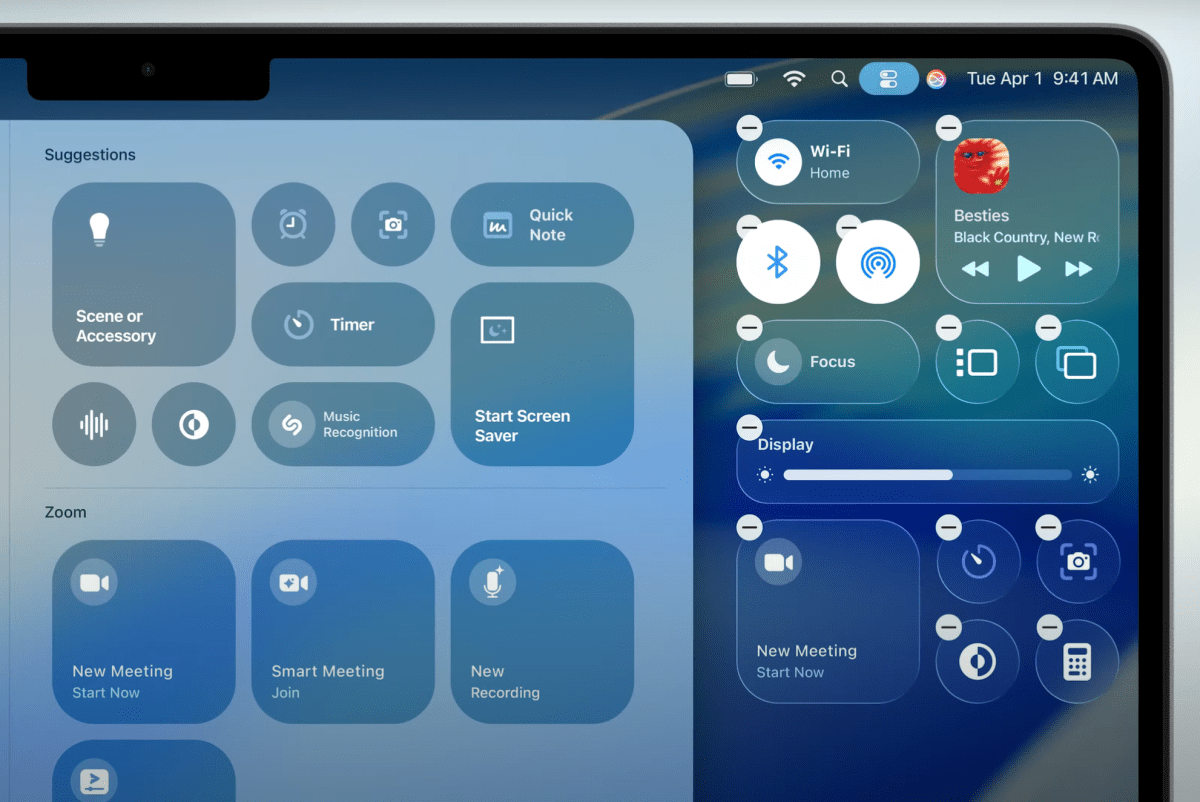
YouTube / Apple
As part of the continued trend we’ve seen in previous macOS released, Tahoe will let you personalise your Mac by changing the colors of individual folders. You’ll also be able to add symbols or emojis to the icon for that extra touch of personalisation.
With Sequoia Windows Tiling was probably the biggest interface change. This simple, but very useful, feature lets you drag windows to different areas of the screen and have macOS automatically resize windows so they take up a quarter, half or all of the display.
Improvements to Continuity between iPhone and Mac
For Macs with Apple Silicon (M-series processors), macOS Sequoia opened up communication with your iPhone thanks to the iPhone Mirroring feature. This lets you operate your iPhone directly from the desktop on your Mac, via its Continuity capabilities. You can open and use apps, access notifications, and even transfer files between the two devices without having to use your iPhone.
The merging together of Mac and iPhone shows no sign of abating in macOS Tahoe, with additional Continuity features coming to the desktop.
Live Activities allow you to track progress of apps on your iPhone – say you’re waiting for your food order from Uber Eats – with the details being fully interactive and displayed on your Mac.
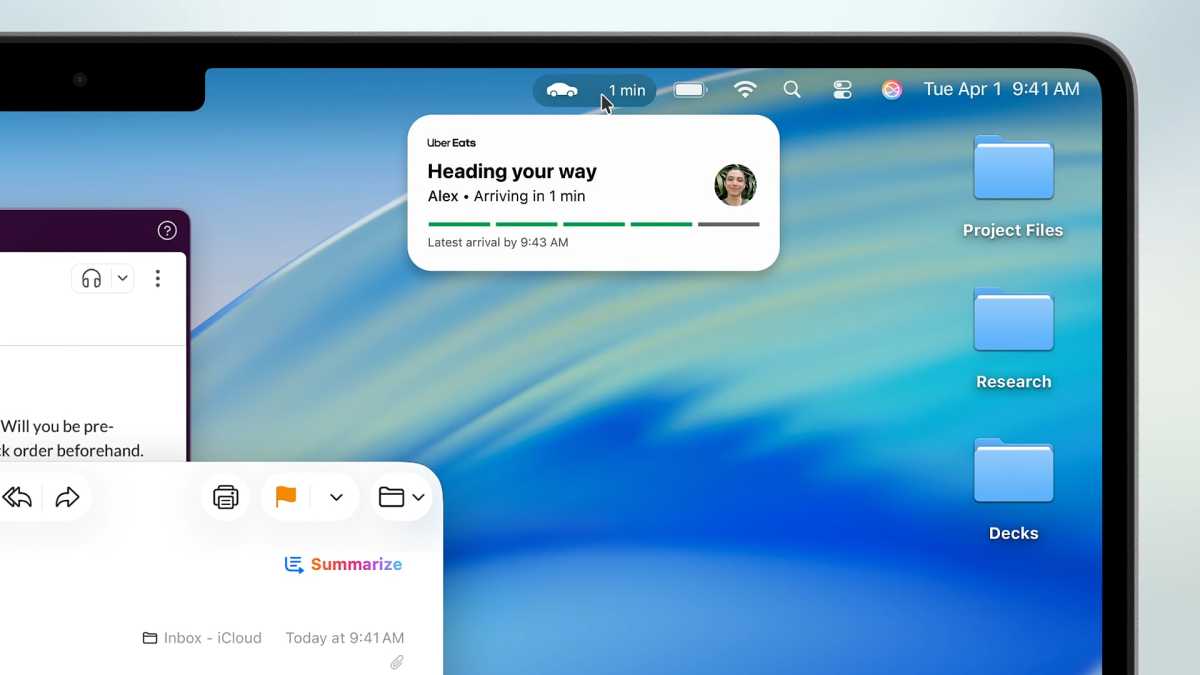
Apple
A brand new Phone app, plus updates to Messages and FaceTime
Yes, you read that right. The Phone app is coming to the Mac. Utilising the iPhone Mirroring feature introduced in macOS Sequoia, you’ll now be able to make and receive calls on your Mac, plus access all your Recents, Contacts, and Voicemails, as they’re synced from your iPhone.
This allows Apple to bring over some of the coolest new features from iOS 26, which include Hold Assist (where AI will take over when you’re on hold, then alert you when the call is answered), Call Screening (AI will answer calls from unknown numbers, ask who is calling and what about, then give you a summary before you decide whether to answer the call or not), plus Live Translation – see below for more on that.
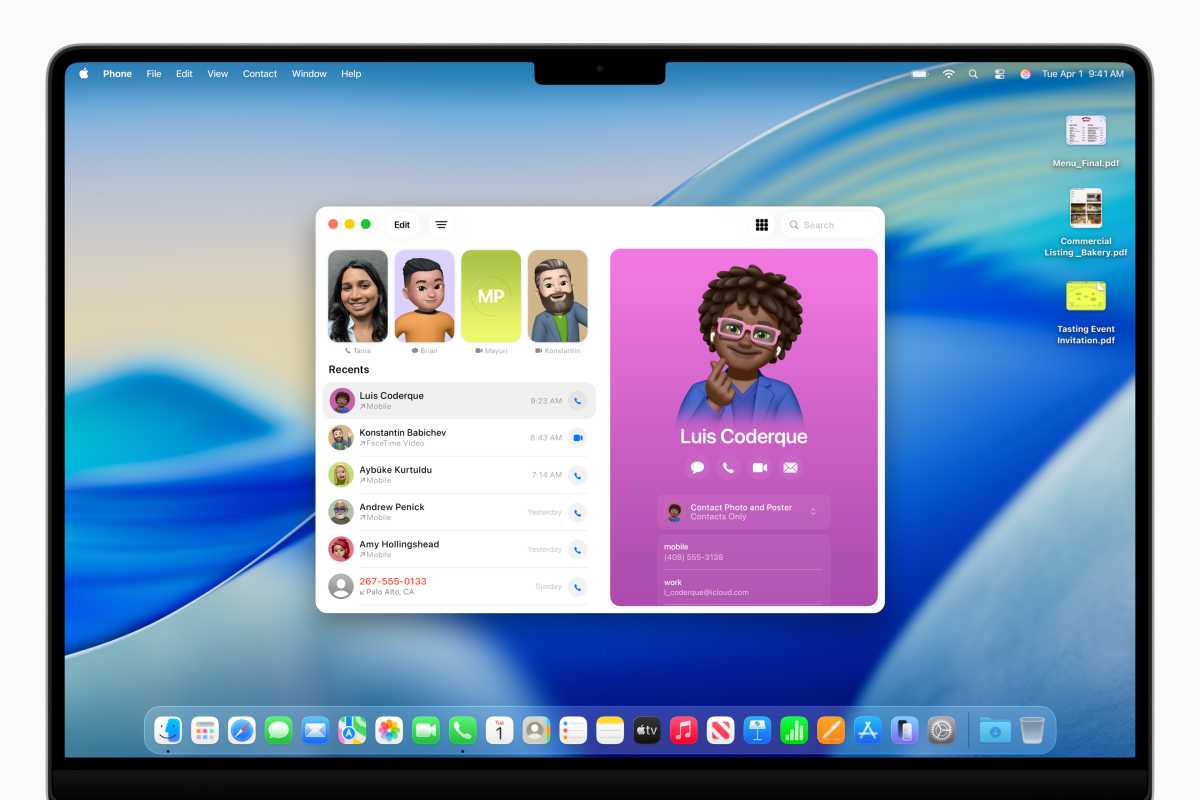
Apple
macOS Sequoia introduced formatting to Messages, reactions with stickers, plus the ability to schedule replies. Messages in Tahoe has a few new features, including new background images for group chats, plus a handy screening capabilities that will filter messages from unknown or suspicious contacts so they don’t clutter up your main feed.
In Sequoia, FaceTime (and other video conferencing apps) gained new modes where you could be overlaid in front of images of documents in Presenter mode, a new background blur, plus reaction animations from others on the call. FaceTime in Tahoe will get Live Translations so you can read a translation of what is being said during a call, more on Live Translations next.
Live Translations
Powered by AI, the Mac will create live translations across a range of apps. If you’re sending Messages to friends or contacts in another part of the world, Apple Intelligence will now be able to translate them into the recipients’ language, then repeat the feat when they reply.
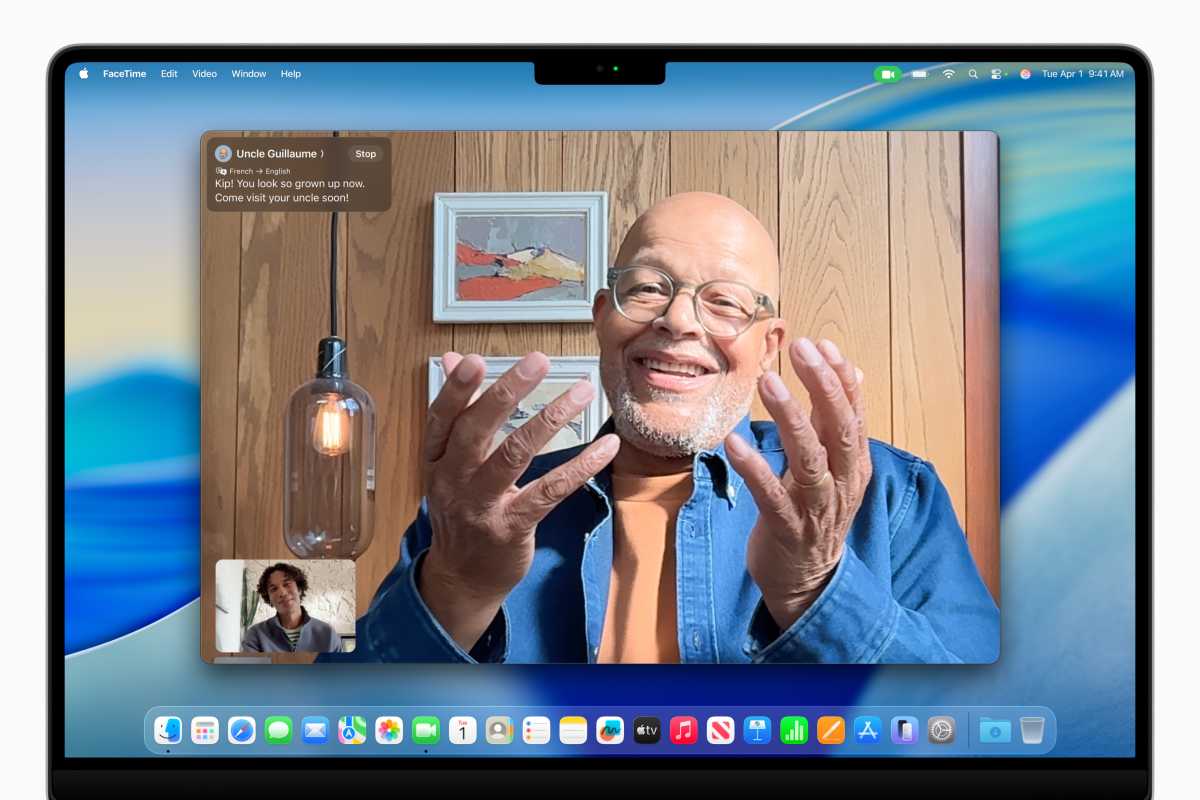
Apple
It’s a similar feature on voicecalls, although this time an audible translation will follow your words, plus there’s live captioning coming to FaceTime where macOS will subtitle foreign languages into your native tongue – all in real-time.
Updates to Shortcuts
The Shortcuts is getting some attention in macOS Tahoe, with you now being able to automate things by setting triggers for when shortcuts run (maybe when you save a file in a folder or connect an external display) or they can be scheduled to run at certain times.
For M-series Macs there’s also the integration of Apple Intelligence, something it calls Intelligence Actions, so you can generate text or images by using actions that you define. In the WWDC presentation, Apple showed off how a student could record a lecture, then have the transcription analysed by AI to see if they’d missed anything important in the accompanying notes they’d made in the Notes app. Anything AI spotted would then be added to the text.
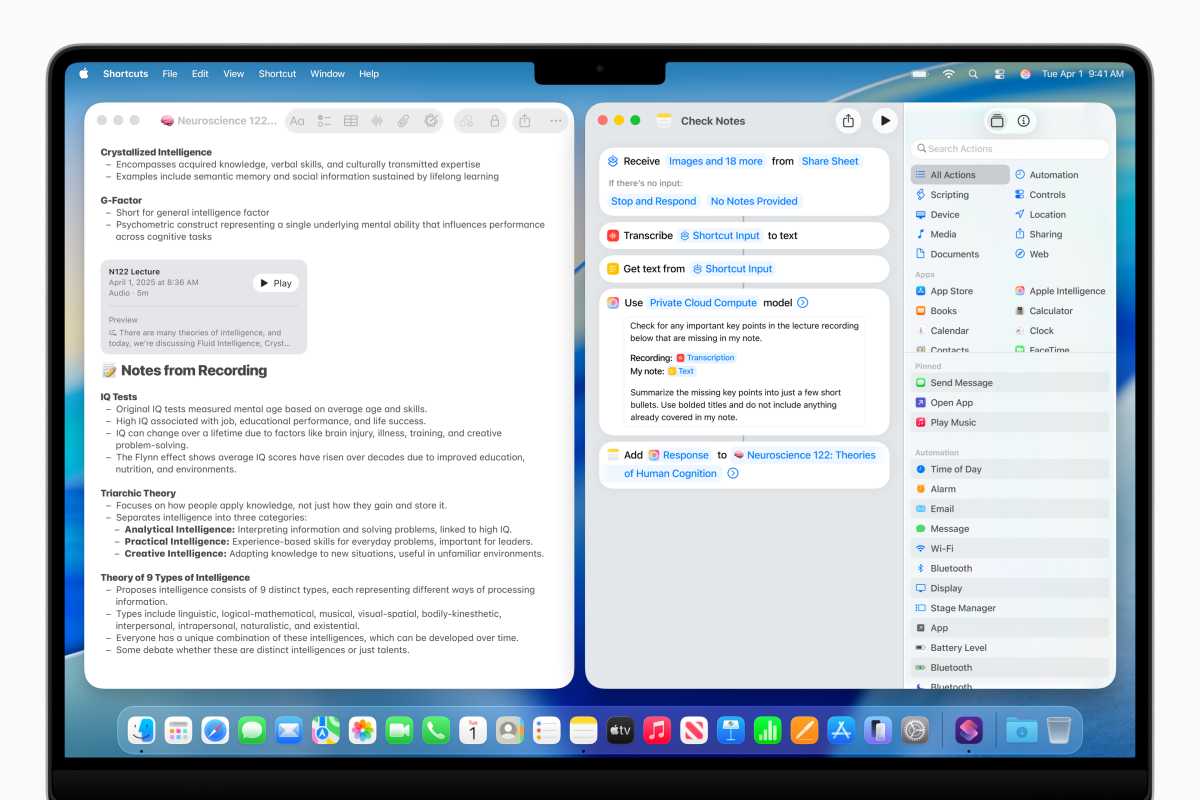
Apple
Supercharged Spotlight
It’s true that Spotlight might not be the most exciting app on the Mac, but it’s incredibly useful and Apple has supercharged it in macOS Tahoe.
Now, you’ll not only be able to search for things with more accuracy, thanks to the addition of filters and intelligent suggestions. But, more impressively, you can execute Actions directly from the Spotlight bar. Want to send a message to someone, you can do so straight from Spotlight without the need to open Messages. There’s also new Quick Key commands that combine a couple of letters to let Spotlight know what you want to do. So, for that message, you’d simply type SM and Spotlight would set itself up to Send Message.

Apple
You can also find commands for apps you’re using by searching for it in Spotlight, then select it and the action will be applied back in the app. If this works as well as it did in the presentation, then it could be a productivity game-changer.
A Games App
Talking of games, there’s also a new dedicated Games app coming in Tahoe, with quick access to your library, as well as useful in-game setttings, as well as the ability to chat with friends or invite them to play.
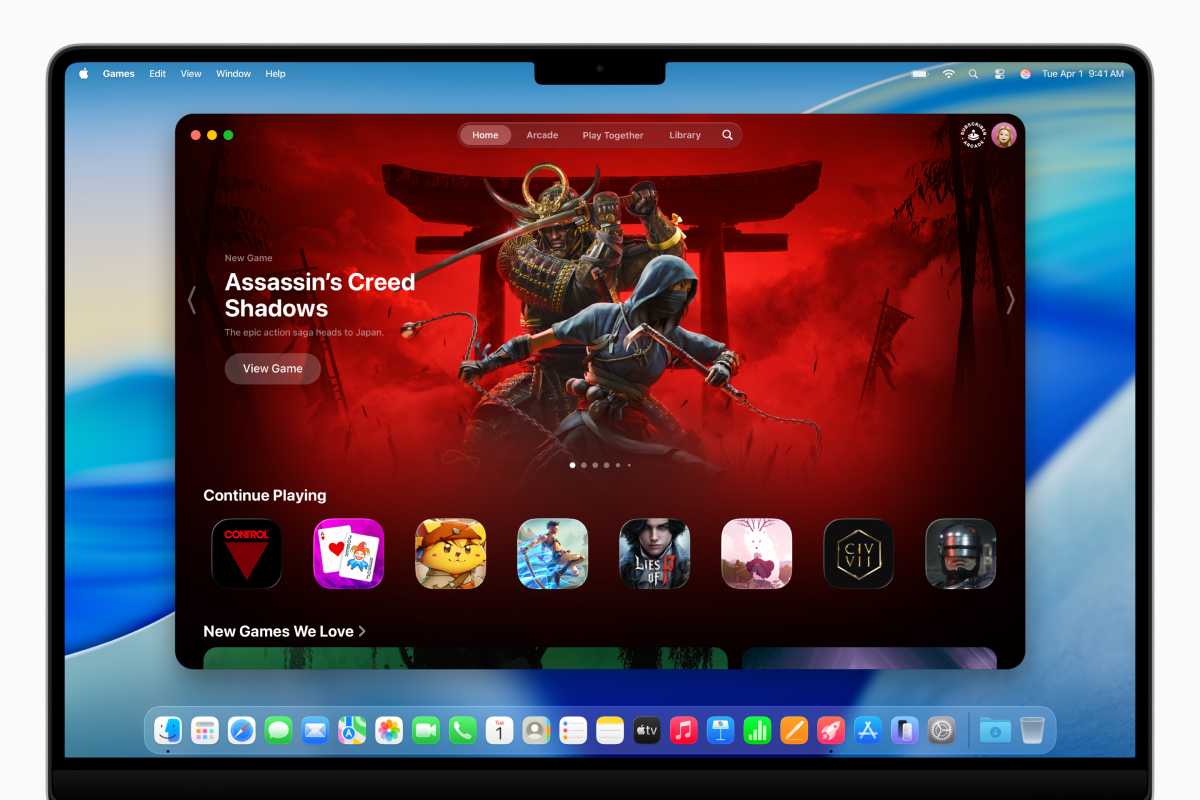
Apple
Apple Intelligence & Siri
One of the real tent-pole features of macOS Sequoia was the arrival of Apple Intelligence. In truth, it took a while for the full suite to roll-out, but if you do have a Mac that sports an M-series processor, then you’ll be able to make use of the AI-powered capabilities.
In Sequoia these included writing tools that work across the system and allow you to have AI create emails, messages or other text, which you can then hone to the style you prefer. There’s also the Image Playground, where you can instantly generate pictures just by using prompts.
Siri was also meant to be getting brain upgrades via AI, but that has been delayed. However, updates are coming with macOS Tahoe that aim to make Siri more conversational, contextually aware, and capable of performing complex in-app actions, leveraging both Apple’s own intelligence and an upgraded integration with ChatGPT. The wait is going to extend beyond macOS 26’s launch though.
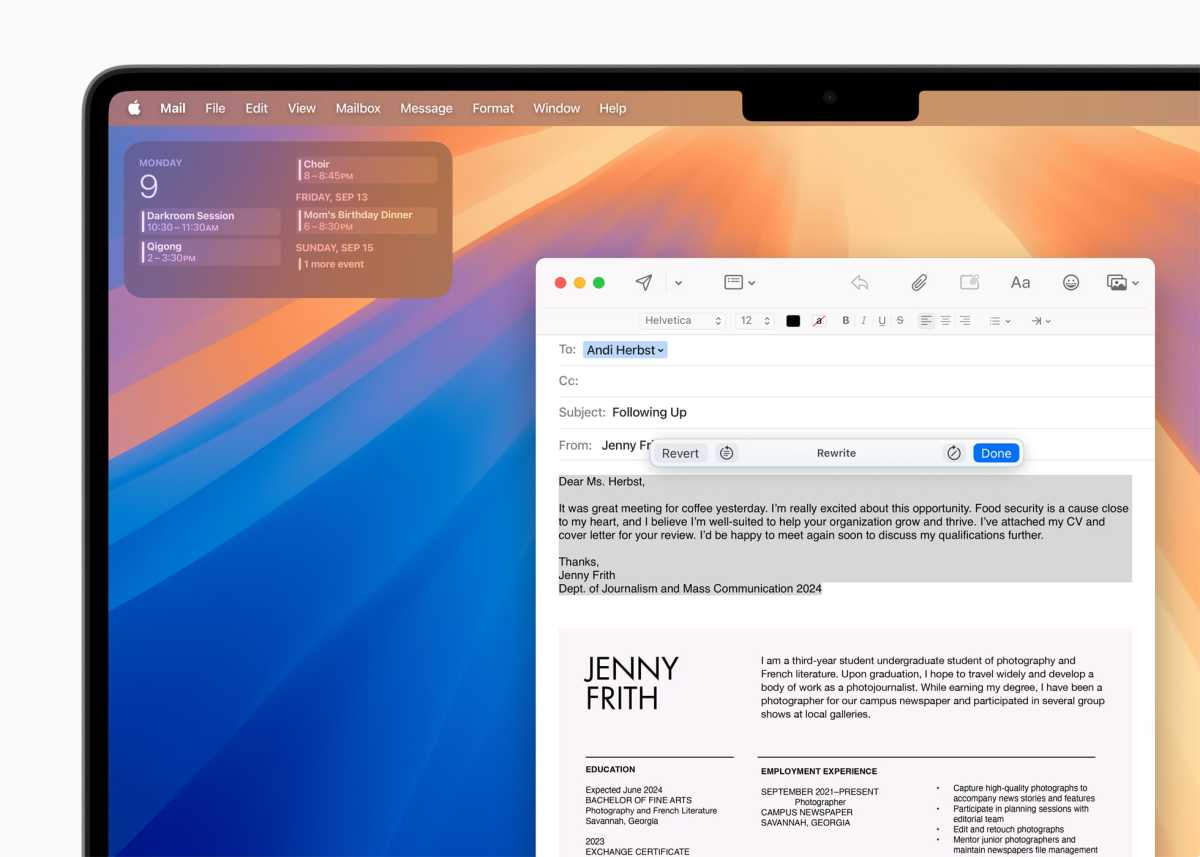
Apple
Passwords app
In Sequoia, Apple took on the Password Manager space with the introduction of its own Passwords app that can handle all of your account details, passkeys, codes, WiFi log-ins and syncs securely across all of your Apple devices.
In Tahoe, the Passwords app will be even better, allowing users to track the previous versions of passwords and see when they were changed.
Which Macs will get macOS Tahoe?
Apple has confirmed that the following Macs will be supported on macOS Tahoe when it releases later this year. Bear in mind though, that the Apple Intelligence features will only be available for Macs with Apple Silicon (M-series of processors):
- MacBook Air with Apple silicon (2020 and later)
- MacBook Pro with Apple silicon (2020 and later)
- MacBook Pro (16‑inch, 2019)
- MacBook Pro (13‑inch, 2020, Four Thunderbolt 3 ports)
- iMac (2020 and later)
- Mac mini (2020 and later)
- Mac Studio (2022 and later)
- Mac Pro (2019 and later)
What’s the difference between macOS Tahoe and macOS Sequoia?
As you can see, Apple is really digging into the Apple Intelligence side of things in the next version of macOS, with iPhone compatibility front-and-center. Although macOS Sequoia was the horse that AI rode in on, it does look as if the main useful features will be found in its successor, with the beefed up Spotlight being the most intriguing new addition, and one that could be massive if it works as well as its described.
Should you upgrade to macOS Tahoe?
If you have devices that support Apple Intelligence, then macOS Tahoe looks like a strong upgrade to the version it replaces. There’s some intriguing new capabilities that look genuinely useful and could really increase productivity on the Mac. Plus, of course, there’s the new design, which is always fun.
If your Mac isn’t powered by an M-series processor though, it’s probably not going to add much more to your life, and we’re not sure yet how much system resources will be demanded by the shading and coloring of Liquid Glass. Probably best to hold in that case. You might also want to start thinking about a Mac update because Intel support will end with the late 2026 iteration of macOS.
There are some other reasons to wait, even if your Mac is compatible with macOS Tahoe.
- When macOS Tahoe first becomes available the servers will be busy and downloads are likely to take a lot longer.
- During the first days and weeks of a new version of macOS there are often issues and bugs. It is often wise to wait for the first update from Apple, in this case macOS 26.1. although if there are major problems a macOS 26.0.1 update could be issued.
- Some people report that their Mac runs a bit slower following a macOS update. It’s unlikely to be a problem specific to the new macOS, but rather the Mac reindexing itself after the software installation. This background processing can be a drain on the system and battery for a few days.