When you upgrade to iOS 26, you’ll immediately come face-to-face with Liquid Glass, Apple’s new graphical look for the user interface. Apple is excited about Liquid Glass, but, as with any UI change, you might find it jarring and maybe even a little hard to read. If you’ve given it a good, long look and decide you need to make adjustments, you can do so.
Apple has an option to reduce the transparency–you can’t completely turn it off, but it does make the effect more opaque, which you might find more comfortable. Here’s how to change the setting.
- Open the Settings app.
- Tap Accesibiity.
- Tap Display & Text Size.
- In the Display & Text Size section, look for Reduce Transparency and flip the switch to the on position. (You’re not turning off transparency; rather, you’re turning on the reduction of it.)
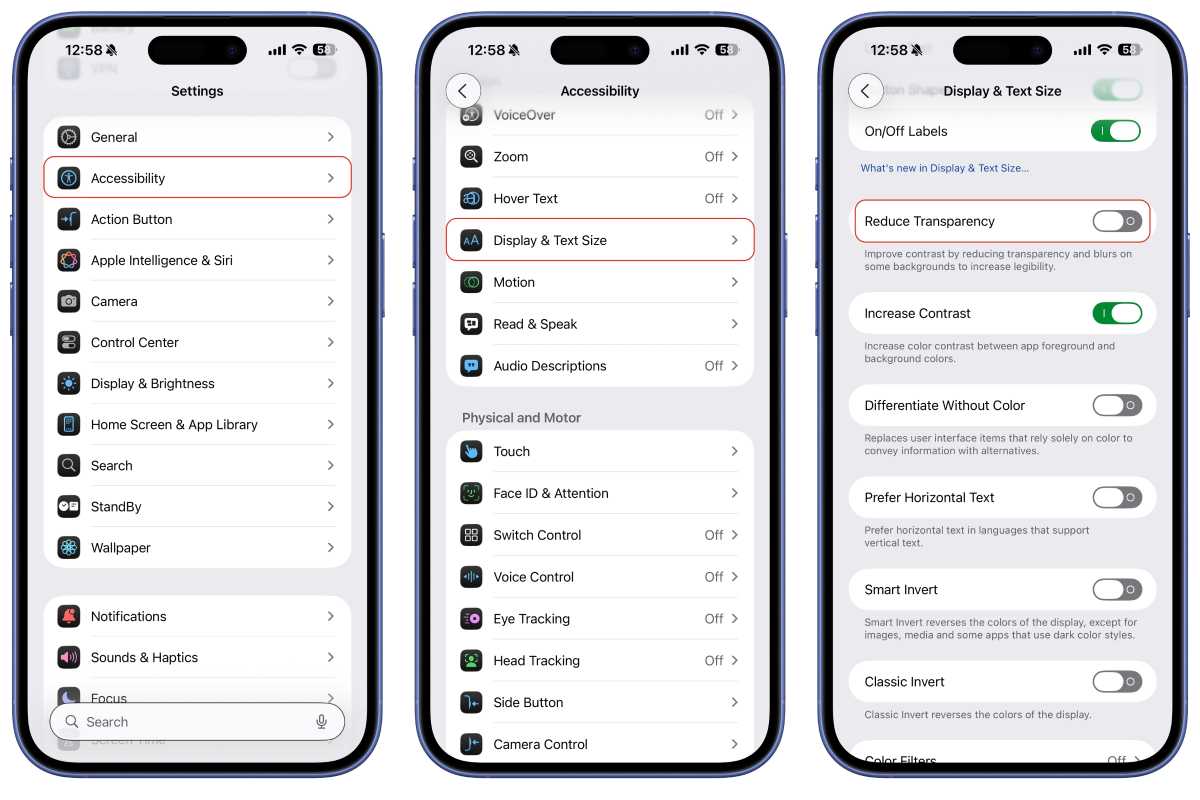
Foundry
Here’s an example of the effect of turning on Reduce Transparency in the App Store app.
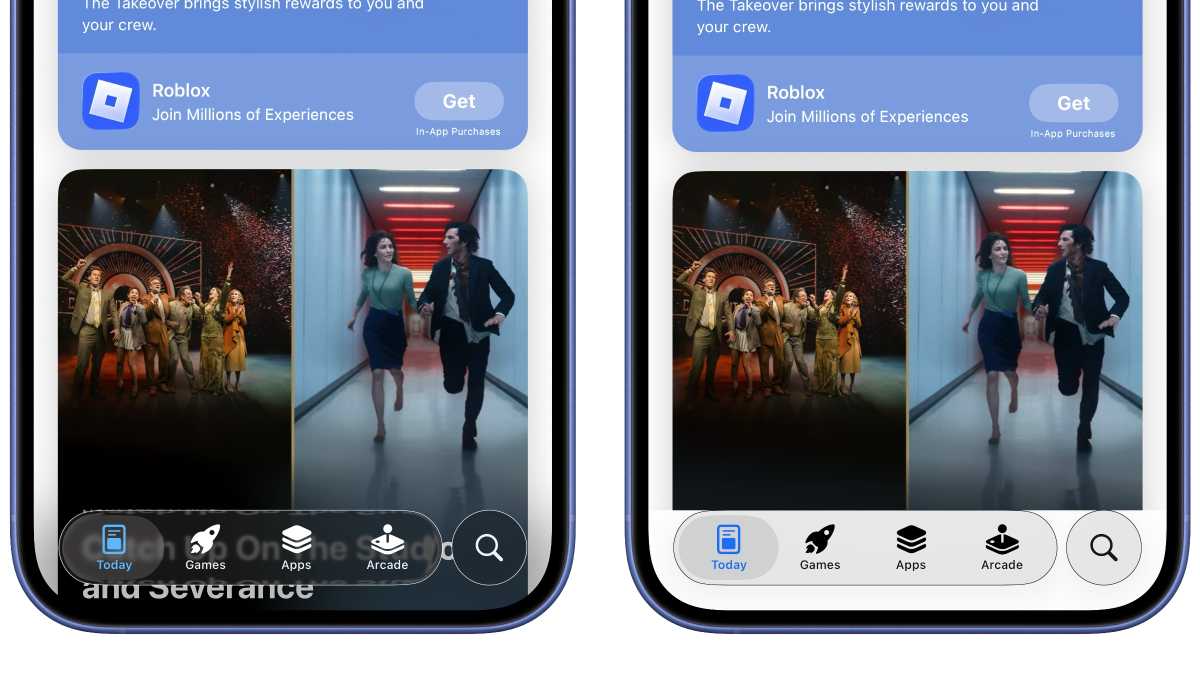
The default Liquid Glass transparency (left) and the Reduce Transparency option on (right).
Foundry
If you customize the look of iOS on your iPhone, this can also affect the transparency effect a little. To do this, tap and hold on the Home screen until the screen icons jiggle and the remove (“-“) badge appears on the icons. Tap the Edit button on the upper left, tap Customize in the pop-up menu, and you can make tweaks to the colors of the Home icons.